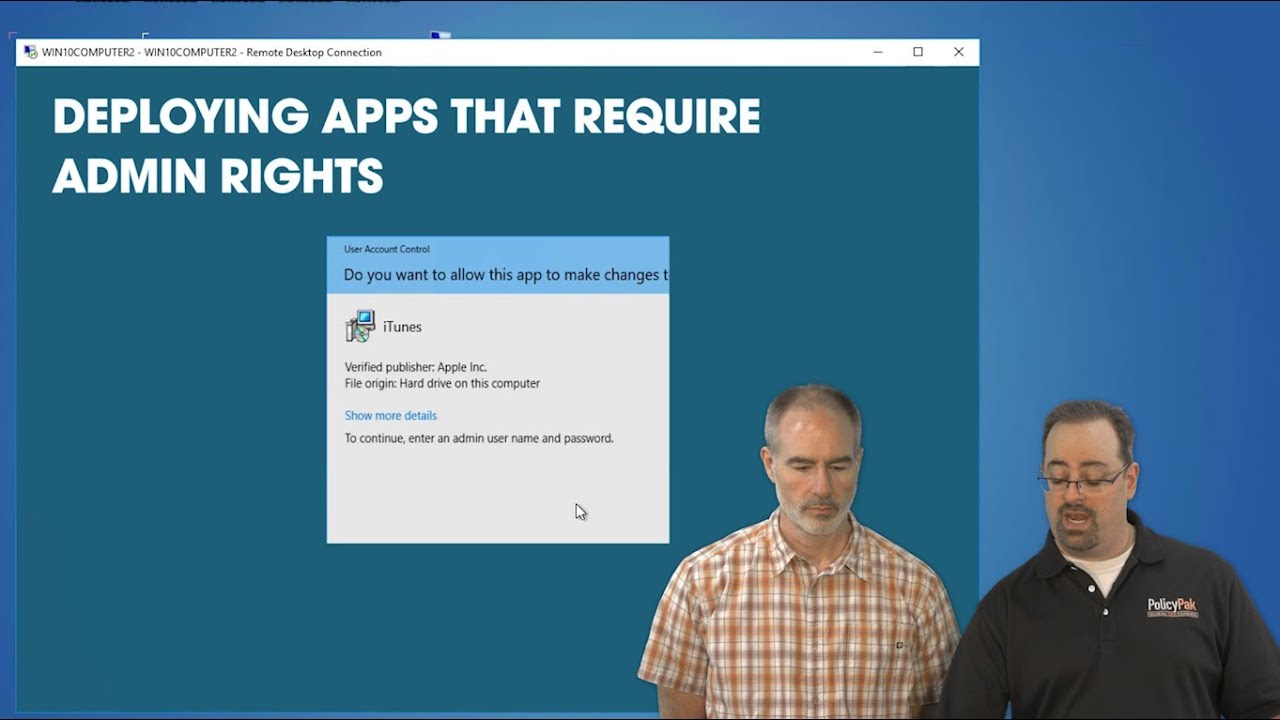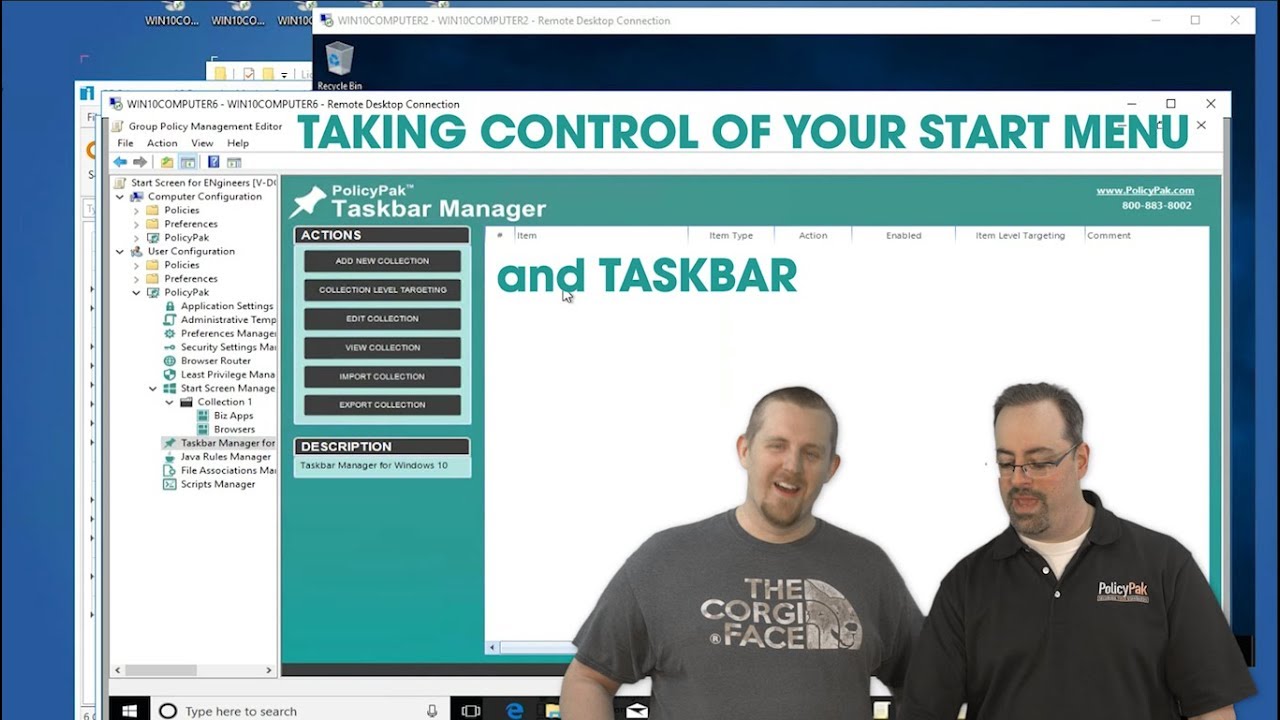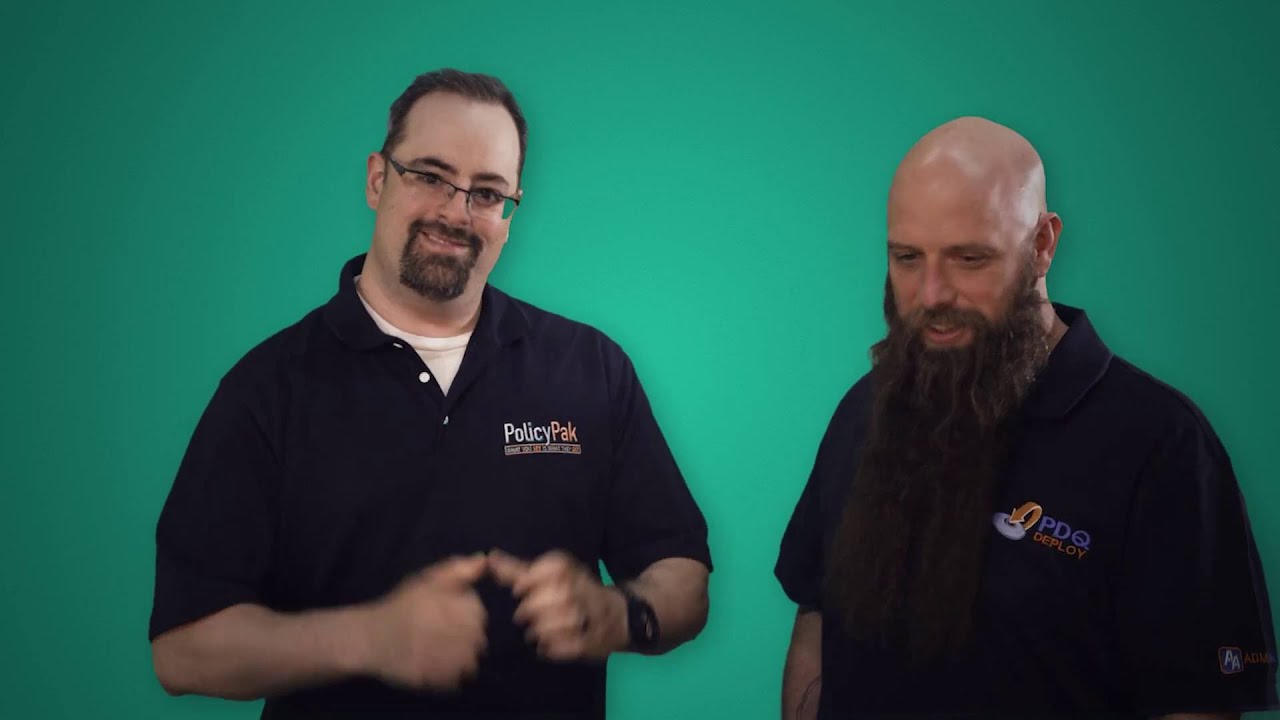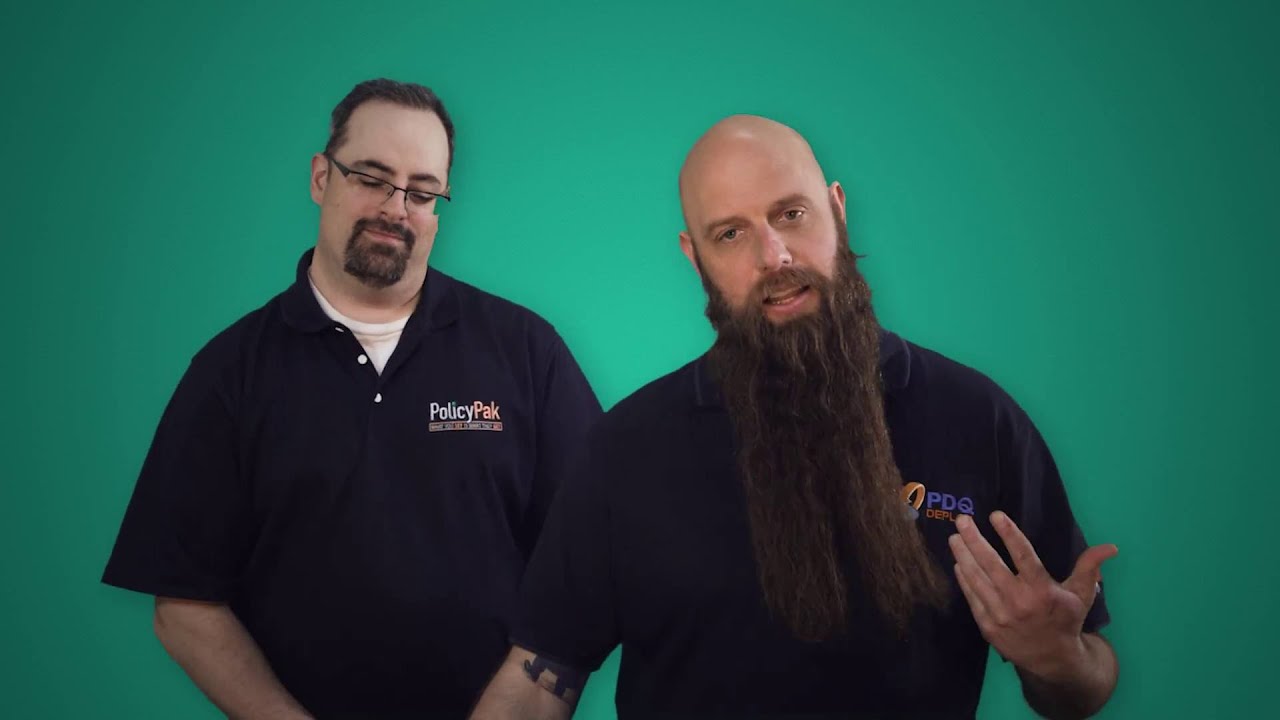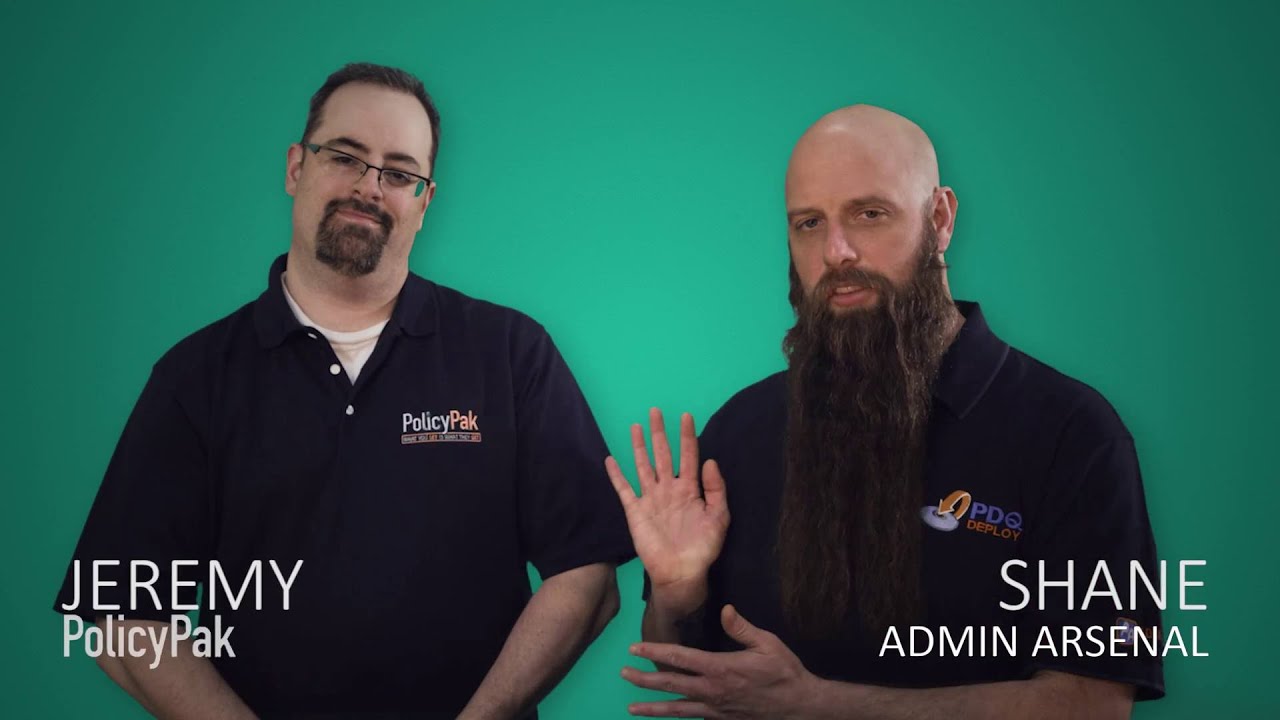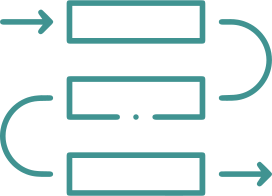If You Deploy Software with PDQ, You’ll Love the Extra Application Security and Management You Get with PolicyPak
Deliver applications to domain-joined machines with PDQ Deploy, and then manage and secure those applications and their underlying Windows 10 operating system with PolicyPak. Simplify, fix, and control issues around UAC prompts, Windows 10 & 11 File Associations, the Start Screen & Taskbar, enterprise applications, internet browsers, and more!
Let PolicyPak Least Privilege Manager Help You Overcome UAC Prompts and Block Malware
Not every application plays by the rules. Once you deploy an application with PDQ, a standard user may not be able to run it as expected; they may see a UAC prompt pop up. Plus, after you deploy approved software, you'll need to ensure users can't run any ol' application they download from the Internet.
Overcome UAC Prompts
Even when you deploy an app perfectly, Windows might still throw users a UAC prompt, creating confusion and downtime. PolicyPak Least Privilege Manager removes those UAC prompts and enables Standard Users to do “Admin-like things” without risking security.
Block Malware
Deploying software isn’t the only way to install software on user’s machines. Sometimes users install software themselves, resulting in malware attacks that infect the network. PolicyPak Least Privilege Manager stops malware in its tracks by only letting users install software that you authorize.
Map File Extensions and Customize Start Screen and Taskbar Tiles After Deploying Applications
After PDQ deploys applications, the file associations you expect still don’t magically work, nor do their icons appear in the tiles on the Start Menu or Taskbar. So, just add PolicyPak to PDQ and see how to map everything from Acrobat Reader to Outlook and handle the Start Screen & Taskbar.
Set File Associations
After you deploy an app, sometimes, users can’t open it with the right application, no matter how hard you try. Does opening PDFs in Microsoft Edge instead of Adobe Reader ring a bell? Well, PolicyPak File Association Manager fixes those pesky defaults once and for all!
Manage Start Screen and Taskbar Tiles
After deploying an app, you’ll need to ensure your users have easy access. Unfortunately, Windows 10 & 11 doesn’t give you much control over where and how you customize Start Screen and Taskbar tiles. Fortunately, PolicyPak gives you complete control over placement, so end users can get work completed easier and faster.
Manage Application Settings the Easy Way
Microsoft MVP Jeremy Moskowitz and Shane from PDQ demonstrate the setup and advantages of using PolicyPak and PDQ Deploy to manage the heck out of your group policy.
Example 1: WinZip
Standardizing and securing your applications is job 1. In this example, we'll take a simple application, like WinZip and lock it down. Then you can use what you learn here to deploy applications via PDQ Deploy and then lock them down with PolicyPak Application Settings Manager.
Example 2: Deploy and Secure FireFox
To make sure users aren’t messing with settings like “installing add-ons” and “blocking reporting attack sites,” you have to lock down Firefox settings. With PolicyPak, you can quickly lockdown FireFox security policies in any Windows 10 & 11 environment, so users don’t inadvertently violate your security or compliance mandates.
Force Legacy WebApps, Websites and Intranets to Open in the Browser You Decide
Multiple browsers are a way of life for users, but some websites and web apps only work in legacy browsers like Internet Explorer. Despite your best efforts to deploy and maintain multiple browsers, not all websites look good in every browser. That's why you need PolicyPak, to automatically force the right website to the right browser each and every time.
Map Browser Website Defaults
Setting up a PolicyPak Browser Router policy couldn’t be easier. Simply select your desired browser, write out the URL, and you are off to the races!