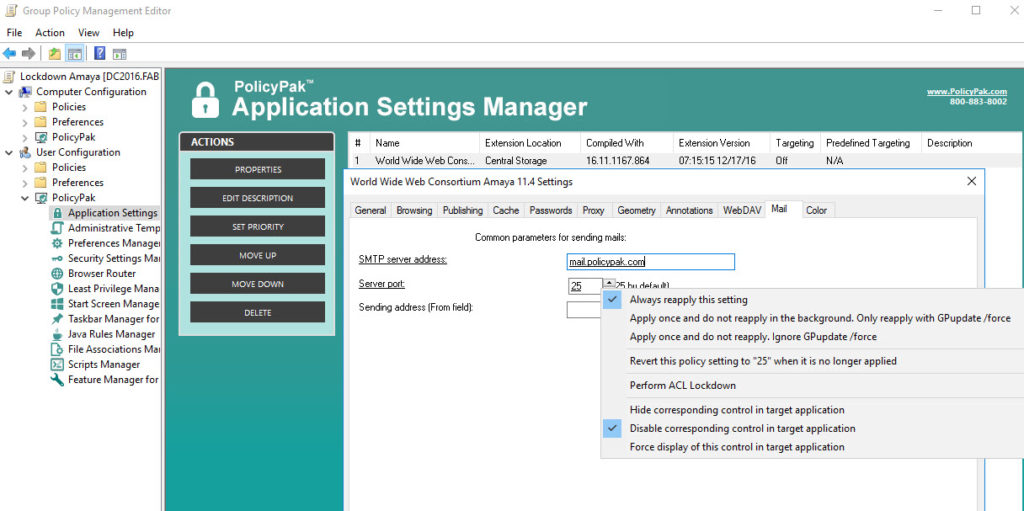Just because Amaya is an open source application doesn’t mean you need to leave it open for users to take charge of modifying their own settings. Open source programs can be harder to troubleshoot as there is little support documentation available. For that reason, you certainly don’t want to tie up your help desk with calls about this or any other open source application just because your users meddled with the optimum configuration settings that you already configured.
That’s where PolicyPak comes in. We enforce and lock down the optimum settings values that you, the administrator, want them to have. PolicyPak sets and enforces expectations for your users’ applications, so that they get the same experience, every time they launch it.
We do it for standardized applications from major application vendors as well as open source applications like Amaya. Keep your Amaya configuration settings enforced and streamlined with PolicyPak. Check out this video to see how it’s done:
With PolicyPak, you’re the one in control.
Besides, once you’re using PolicyPak to manage Amaya, you’ll also get to manage all your other enterprise desktop applications the same way: Flash, Lync, Java, Firefox, and any custom applications you have. They’re 100% included – absolutely free.
It’s all included when you’re a PolicyPak Professional customer.
PolicyPak was designed by Microsoft MVP, Enterprise Mobility Jeremy Moskowitz – who “wrote the book” on Group Policy, runs GPanswers.com, and lives and breathes Group Policy and enterprise software deployments and desktop lockdown.
When you’re ready to get serious about managing Amaya, PolicyPak is ready for you.
Lockdown Amaya video Transcript
Hi, this is Jeremy Moskowitz, Microsoft MVP, Enterprise Mobility and Founder of PolicyPak Software. In this video, we’re going to learn how to configure the web authoring tool, Amaya, using PolicyPak.
I’ve already got Amaya installed on my computer, and I’m just a regular user here. As you can see, I’m logged on as a guy called “eastsalesuser4.” I’ll open up Amaya, go to Preferences, and examine the configuration settings a user has access to.
Here in “Cache” I have a number of settings such as “Cache protected documents” and then I have some critical settings for integrating this application with my network proxy server as well as my SMTP server. You definitely don’t want your users altering these critical address assignments.
Now let’s see how we can ensure compliance and perform desktop management of settings quickly using PolicyPak. I’ll go ahead and switch over to my Management Station computer.
We’ll go ahead and right click over our “East Sales Users”, “Create a GPO” and we’re going to call it “Lockdown Amaya.” So this GPO is now associated with the “East Sales Users.” I’ll right click over it. I’ll click “Edit…” I’ll dive down under “User Configuration,” PolicyPak/Applications/New/Application.” There it is, “PolicyPak for Amaya” along with other applications like “Java,” “Flash” “Firefox,” “Skype” and lots of other important desktop applications that your users utilize every day (and you want to make more secure).
Let’s start with “Proxy” and let’s make sure that “HTTP Proxy” is configured correctly. Let’s move on to “Mail” and let’s configure the SMTP address and make sure that the port remains on port 25. Have you noticed how the setting values became underlined as soon as I assigned them? That means that these setting values will be delivered by PolicyPak.
Now let’s move to “Cache” and let’s make sure that “Enable Cache” and “Cache protected documents” always remain checked. In fact, I can be assured that these values will remain checked by disabling them completely for my users. I will simply right click on each setting and select, “Disable corresponding control in target application” which will totally prevent users from altering my desired setting values.
Now I will go back to my client machine, we’ll get a command prompt and run “gpupdate.” Now you could envision the user logging on for the very first time, using a Terminal Services or Citrix machine, using a VDI session, changing job roles, or getting a new computer. I just happen to be using gpupdate. Yes, PolicyPak performs the magic. To get the magic delivered, you can use Group Policy, SCCM, LanDesk, KACE or your own systems management software. Even if the user is offline, your settings are always preserved because PolicyPak is always working for you in the background, making the job of you the administrator, easier.
Now let’s open up Amaya again and check our settings. Notice that my settings for the Proxy Server and the SMTP Server as well as the SMTP port have all been delivered. Now if I go to “Cache” I not only see my desired setting values, but both of these settings are disabled completely so that this user cannot access them. If they can’t access settings, they can’t alter them.
And we are done. That is how incredibly easy it is for you to use PolicyPak to manage Amaya well as tons of other desktop applications.
If you’re looking for a trial of PolicyPak, just click on the “Webinar / Download” button on the right.
Thanks so much for watching, and get in touch with us if you’re looking to get started. Talk to you soon.