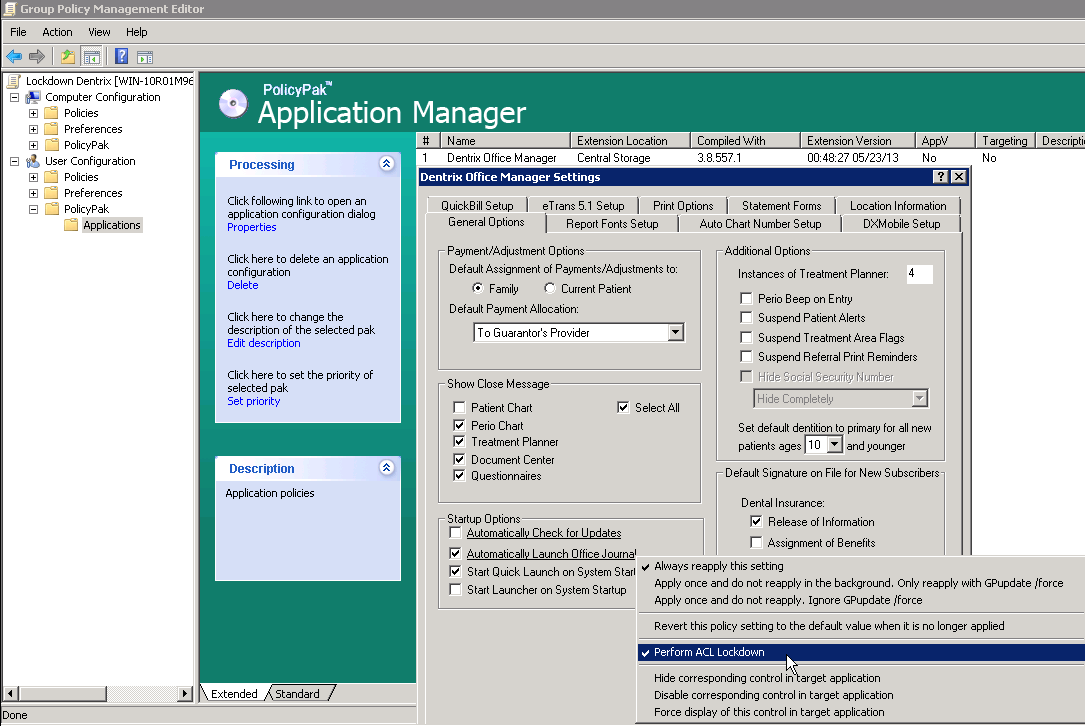You have a busy dental practice with patients all day who are relying on you. For that reason, you rely on a mission critical application like Dentrix to keep everything in your business office flowing effortlessly, that is, until this application doesn’t run as expected for your users.
You depend on Dentrix to manage your patients and your office, which is why you need PolicyPak to manage Dentrix configuration settings. This way you can make sure that your users get the same experience every time they utilize this application.
And that’s why you need to lock down the configuration settings for such a frequently accessed application, so that users don’t call the helpdesk when this application suddenly doesn’t function as expected.
At PolicyPak, we enforce and lock down the optimum settings values that you, the administrator, want them to have. PolicyPak sets and enforces expectations for your users’ applications, so that they get the same experience, every time they launch it.
Keep your Dentrix configuration settings delivered, enforced and automatically remediated with PolicyPak. Check out this video to see how it’s done:
Automatically Check for Updates
Our PolicyPak software snaps-in to the Group Policy Editor and gives you the same user interface as Dentrix. Like many of the applications that PolicyPak supports, you don’t want your users to determine if automatic updates should occur for this application so take that right away from them by ensuring that “Automatically Check for Updates” is always unchecked. Then to make sure that your users can never alter this setting, simply right click on the setting itself and select “Disable corresponding control in target application.”
Deliver settings
Notice that the user gets your delivered setting and cannot access the setting as well.
Manage billing transactions
Dentrix manages all of your electronic and online billing transactions, unless of course the settings aren’t correct so use PolicyPak to configure the “Method” and Server settings. While you’re at it, you can choose to disable these settings as well.
ACL Lockdown
But you can do more than just deliver and disable settings with PolicyPak. You can use PolicyPak’s signature “ACL Lockdown” feature as well which locks down application settings within the registry and setting files to ensure that even registry savvy users can’t modify your delivered settings. Here we will make sure that “Automatically Launch Office Journal” is always checked and then we can right click on it and select “Perform ACL Lockdown.”
With PolicyPak, you’re the one in control.
Besides, once you’re using PolicyPak to manage Dentrix, you’ll also get to manage all your other enterprise desktop applications the same way: Flash, Lync, Java, Firefox, and any custom applications you have. They’re 100% included – absolutely free.
It’s all included when you’re a PolicyPak Professional customer.
PolicyPak was designed by Microsoft MVP, Enterprise Mobility Jeremy Moskowitz – who “wrote the book” on Group Policy, runs GPanswers.com, and lives and breathes Group Policy and enterprise software deployments and desktop lockdown.
When you’re ready to get serious about managing Dentrix, PolicyPak is ready for you.
Lockdown Dentrix Video Transcript
Hi, this is Jeremy Moskowitz, Microsoft MVP, Enterprise Mobility and Founder of PolicyPak Software. In this video, we’re going to learn how to configure Dentrix using PolicyPak.
I’ve already got Dentrix installed on my computer, and I’m just a regular user here. As you can see, I’m logged on as a guy called “eastsalesuser4.” I’ll open up Dentrix and go to preferences, and examine the configuration options a user has access to. We have all sorts of settings governing application startup and updates here. I also have settings for Electronic claims and billing which are of course critical for the office and billing personnel.
Dentrix is a registry based application which means a registry savvy user can modify these settings and get around your desired settings. I have the registry location saved here where I can go straight into the registry and modify the “OfficeJounral” from 0 to 1. As you can see, eastsalesuser4 has the complete rights to do this.
Now let’s see how we can ensure compliance and perform desktop management of settings quickly using PolicyPak. I’ll go ahead and switch over to my Management Station computer.
We’ll go ahead and right click over our “East Sales Users”, “Create a GPO” and we’re going to call it “Lockdown Dentrix.” So this GPO is now associated with the “East Sales Users.” I’ll right click over it. I’ll click “Edit…” I’ll dive down under “User Configuration,” PolicyPak/Applications/New/Application.” There it is, “PolicyPak for Dentrix Office Manager” along with other applications like “Java,” “Flash” “Firefox,” “Skype” and lots of other important desktop applications that your users utilize every day (and you want to make more secure).
Let’s go to “General” and make sure that “Automatically Check for Updates” is always unchecked. Notice how when I configure this setting that the text became underlined. This means that these setting values will be delivered and enforced by PolicyPak. Now let’s right click on our desired setting and select “Disable corresponding control in target application” which will prevent your users from accessing this setting what so-ever. Next let’s uncheck “Automatically Launch Office Journal”. Let’s right click on it and select “Perform ACL Lockdown.” As the name suggests, ACL Lockdown is a feature, unique to PolicyPak that locks down settings within the registry or an applications’ config files and prevents users from working around your delivered settings.
Let’s move to “QuickBill Setup” and make sure that “Internet” is always selected as the connection method. Let’s go ahead and right click on it and disable it as well.
Now I will go back to my client machine, get a command prompt and run “gpupdate.” Now you could envision the user logging on for the very first time, using a Terminal Services or Citrix machine, using a VDI session, changing job roles, or getting a new computer. I just happen to be using gpupdate. Yes, PolicyPak performs the magic. To get the magic delivered, you can use Group Policy, SCCM, LanDesk, KACE or your own systems management software. Even if the user is offline, your settings are always preserved because PolicyPak is always working for you in the background, making the job of you the administrator, easier.
Now let’s open up Dentrix again and check our settings. Notice that my settings for “Automatically Check for Updates” has been delivered and completely disabled. Notice that my desired setting for “Automatically Launch Office Journal” has been delivered as well. Let’s go to QuickBill where we will verify that “Internet” is indeed chosen and disabled.
Now let’s pretend this user tries to change the settings in the registry once again. I’ll open up the registry location again to alter the “OfficeJournal” setting and as you can see the efforts of this user has been thwarted. PolicyPak with ACL Lockdown has locked down these registry settings.
And we are done. That is how incredibly easy it is for you to use PolicyPak to manage Dentrix as well as tons of other desktop applications.
If you’re looking for a trial of PolicyPak, just click on the “Webinar / Download” button on the right.
Thanks so much for watching, and get in touch with us if you’re looking to get started. Talk to you soon.