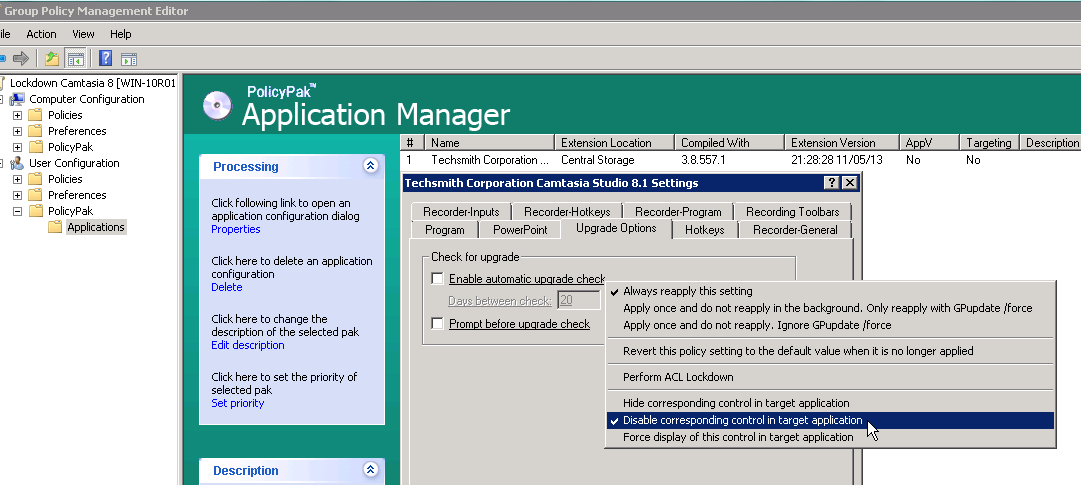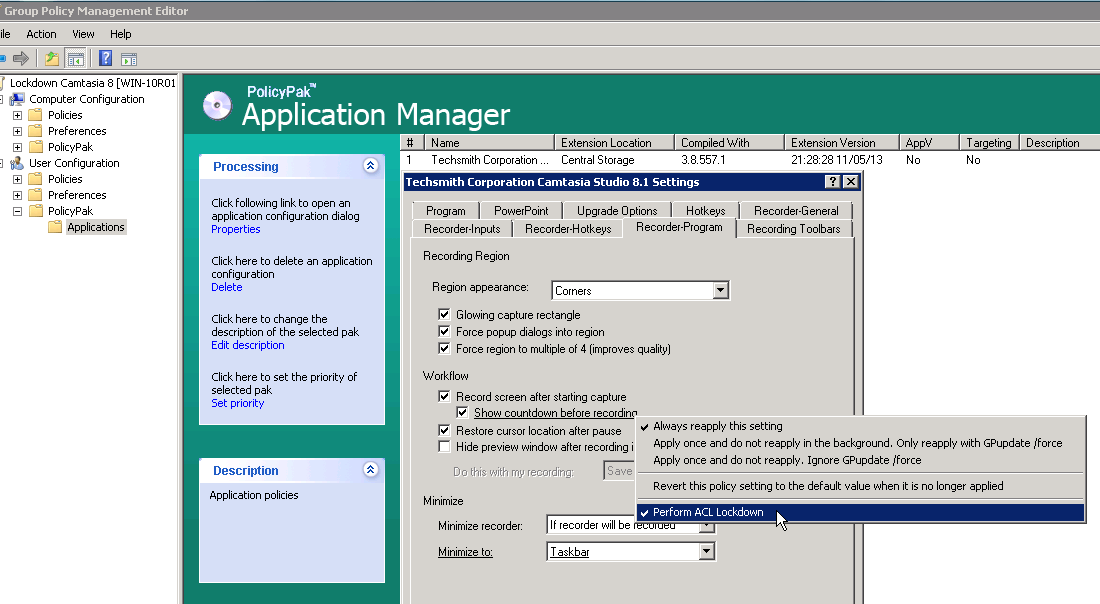Your users have Camtasia on their computers to record desktop videos. They have enough going on managing the various record mechanisms, navigating their desktops while recording and narrating the script without having to worry about configuring the application settings for this application as well. You especially don’t need the recording process interrupted as they call the helpdesk Camtasia isn’t functioning as expected due to misconfigured application settings. This interrupts your workflow as well.
That’s where PolicyPak comes in. We enforce and lock down the optimum settings values that you, the administrator, want them to have. PolicyPak sets and enforces expectations for your users’ applications, so that they get the same experience, every time they launch it.
Keep your Camtasia configuration settings enforced and streamlined with PolicyPak. Check out this video to see how it’s done:
Our PolicyPak software snaps-in to the Group Policy Editor and gives you the same user interface as Camtasia itself. As a network administrator, you certainly want to manage the updates for this application and not leave it up to your users. Make sure that “Enable automatic upgrade check” and “Prompt before upgrade check” are always unchecked. You can also make absolutely sure that your users can’t modify these delivered settings by right clicking on each of them and selecting “Disable corresponding control in target application.”
You certainly don’t want your users to shoot that entire thirty minute video, just to have them calling the helpdesk in complete panic because they forgot to save their work. Always ensure the work your users do is continually saved by making sure that “AutoSave every” is always checked and lock it down by disabling it as well.
Your users expect an automatic countdown every time they click the record button so give them what they want by ensuring that “Show countdown before recording” is always checked and selected. Now lock this setting down all the way down to the registry itself by using PolicyPak’s unique signature feature, ACL Lockdown. Simply right click on this or any setting within this application and select “Perform ACL Lockdown.” This will ensure that even registry savvy users can’t work around these settings within the registry itself.
With PolicyPak, you’re the one in control.
Besides, once you’re using PolicyPak to manage Camtasia, you’ll also get to manage all your other enterprise desktop applications the same way: Flash, Lync, Java, Firefox, and any custom applications you have. They’re 100% included – absolutely free.
It’s all included when you’re a PolicyPak Professional customer.
PolicyPak was designed by Microsoft MVP, Enterprise Mobility Jeremy Moskowitz – who “wrote the book” on Group Policy, runs GPanswers.com, and lives and breathes Group Policy and enterprise software deployments and desktop lockdown.
When you’re ready to get serious about managing Camtasia, PolicyPak is ready for you.
Lockdown Camtasia Video Transcript
Hi, this is Jeremy Moskowitz, Microsoft MVP, Enterprise Mobility and Founder of PolicyPak Software. In this video, we’re going to learn how to configure Camtasia using PolicyPak.
I’ve already got Camtasia installed on my computer, and I’m just a regular user here. As you can see, I’m logged on as a guy called “eastsalesuser4.” I’ll open up Camtasia, go to Tools – Options, and examine the configuration settings a user has access to.
Here in “Program” you have some settings that your users depend on such as “Autosave” and various help functions. Looking at “Upgrade Options” I have those critical application update settings that you want to keep out of the hands of your users just like any application. This application has another set of setting configurations within the Record Screen function as well. I can open this separate application by simply clicking “Record the screen” which opens up a new window in my lower right hand corner here. Then if I go to Tools – Options, you can see I have more setting options located here. Keep in mind how we had access the settings within this application from two separate locations.
Camtasia is a registry based application which means a computer savvy user can access the registry and get around your desired settings. I have the registry location saved here where your user could go straight into it and modify the setting for “Show Countdown” and change the value from true to false. As you can see, EastSalesUser4 has the rights to do this. No Admin rights required.
Now let’s see how we can ensure compliance and perform desktop management of settings quickly using PolicyPak. I’ll go ahead and switch over to my Management Station computer.
We’ll go ahead and right click over our “East Sales Users”, “Create a GPO” and we’re going to call it “Lockdown Camtasia.” So this GPO is now associated with the “East Sales Users.” I’ll right click over it. I’ll click “Edit…” I’ll dive down under “User Configuration / PolicyPak/Applications/New/Application.” There it is, “PolicyPak for Techsmith Corporation Camtasia Studio” along with other applications like “Java,” “Flash” “Firefox,” “Skype” and lots of other important desktop applications that your users utilize every day (and you want to make more secure).
Let’s start with “Upgrade Options” and let’s make sure that “Enable automatic upgrade check” is always unchecked so your users can’t manage application upgrades for this application. Notice that this setting became underlined once I modified its value. That means that PolicyPak will deliver this setting value. Now let’s right click on this setting and select “Disable corresponding control in target application” so that your users can’t even access this setting at all. Next I’ll go to “Program” and check “AutoSave” and we’ll configure it for a duration of 10 minutes. Like the previous setting, I’ll right click on “Autosave” and disable this setting as well.
Notice I have these tabs here labeled “Recorder.” These are the settings tabs for the Screen Recording function I demonstrated earlier. As you can see, PolicyPak conveniently clusters all of the settings for the entire application in one simple interface. Let’s go to “Recorder-Program” and check “Show countdown before recording” which your users expect to be enabled every time. Now let’s lock this setting all the down to the registry itself by using PolicyPak’s unique feature, ACL Lockdown. This will prevent computer savvy users from modifying my delivered settings within the registry itself. To do so, I’ll just right click this setting and select “Perform ACL Lockdown.”
Now I will go back to my client machine, get a command prompt and run “gpupdate.” Now you could envision the user logging on for the very first time, using a Terminal Services or Citrix machine, using a VDI session, changing job roles, or getting a new computer. I just happen to be using gpupdate. Yes, PolicyPak performs the magic. To get the magic delivered, you can use Group Policy, SCCM, LanDesk, KACE or your own systems management software. Even if the user is offline, your settings are always preserved because PolicyPak is always working for you in the background, making the job of you the administrator, easier.
Now let’s open up Camtasia again and check your settings. Notice that “Enable automatic upgrade check” is not only unchecked but it is disabled and inaccessible to the user. Here we see that “Autosave” is correctly configured and disabled as well. Now I will open up the Record Screen function and open up the settings there and we see that my setting for “Show countdown before recording” has indeed been delivered.
Now let’s pretend this user tries to change the settings within the registry itself. I’ll open up the file once again and to attempt to modify “ShowCountdown” and as you can see the efforts of this user has been thwarted. PolicyPak with ACL Lockdown has locked down these file based settings.
And we are done. That is how incredibly easy it is for you to use PolicyPak to manage Camtasia as well as tons of other desktop applications.
If you’re looking for a trial of PolicyPak, just click on the “Webinar / Download” button on the right.
Thanks so much for watching, and get in touch with us if you’re looking to get started. Talk to you soon.