Jeremy Moskowitz founded PolicyPak Software after working with hundreds of customers with the same problem they couldn’t manage their applications, browsers and operating systems using the technology they already utilized.
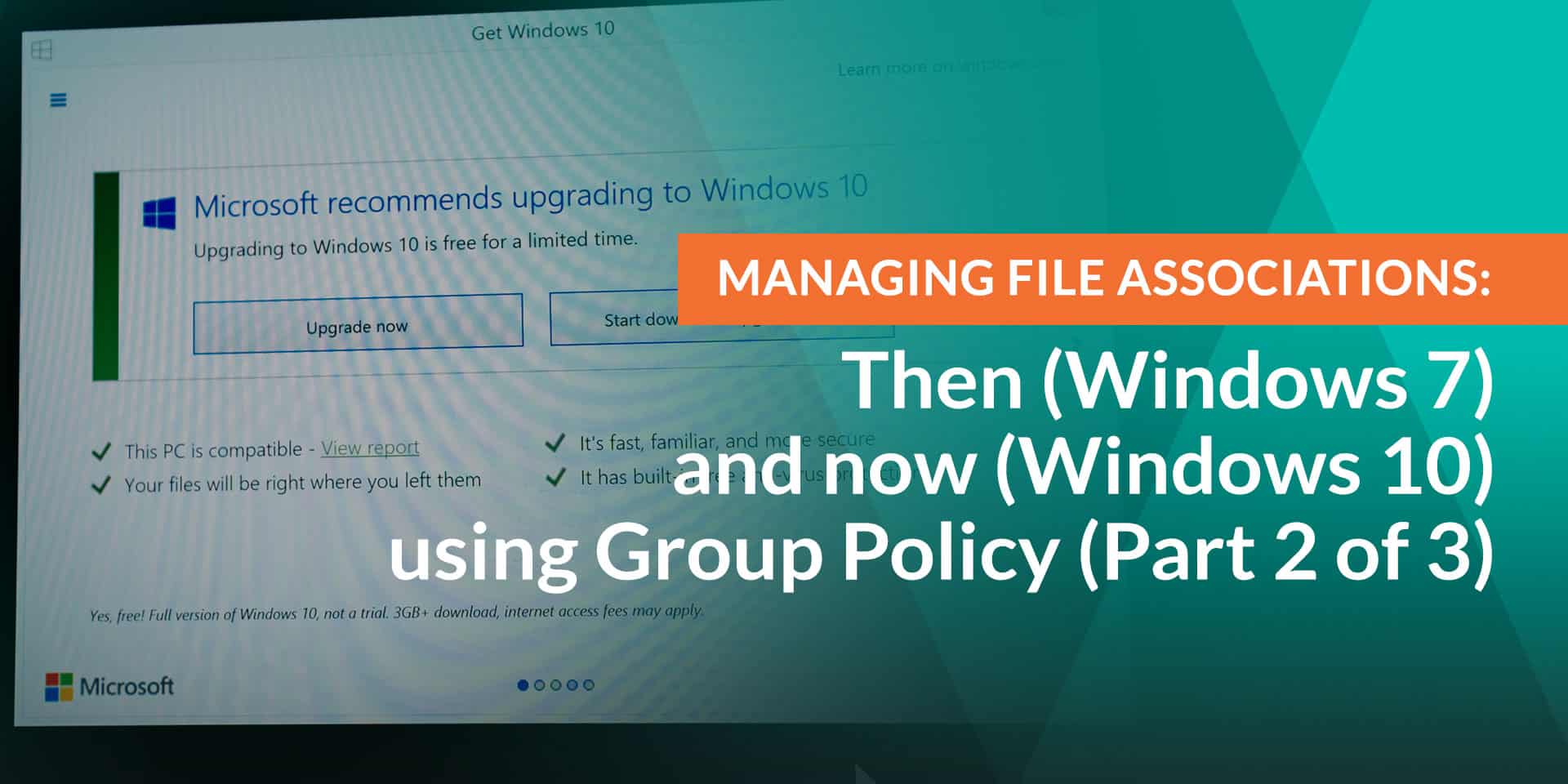
Managing File Associations: Then (Windows 7) and now (Windows 10) using Group Policy (Part 2 of 3)
In the previous blog entry, we talked about the “Windows 7 way to manage File Associations using Group Policy Preferences.
We also pointed you toward a modern solution from us here at PolicyPak, PolicyPak File Associations Manager which makes this process “Windows 10 friendly.”
That being said, if you didn’t have PolicyPak File Associations Manager, you could still change Windows 10 file associations. But it’s very hard and not friendly at all; and understanding how it works in the box (and why it’s not so awesome) is the point of this article.
We suggest you start by performing a quick Internet search with the phrase “file associations windows 10 group policy.” This yields 14.8 million results. That’s because it’s not an easy problem to solve.
But there is an in-box mechanism for Windows 10 which enabled PolicyPak Application Settings Manager to do its magic.
To set the stage, the Microsoft-sanctioned way to establish file associations for Windows 8.1 and Windows 10 are done with the following steps:
- Create a “perfect golden machine” fully installed with all applications.
- Correctly perform all the file associations.
- Use the built-in command DISM and export the associations to an XML file. The command would be something like
Dism/Online/Export-DefaultAppAssociations:XML-path\AppAssoc.xml. - Use Group Policy to target specific computers to utilize this XML file.
The file that would be exported might look something like what’s seen here.
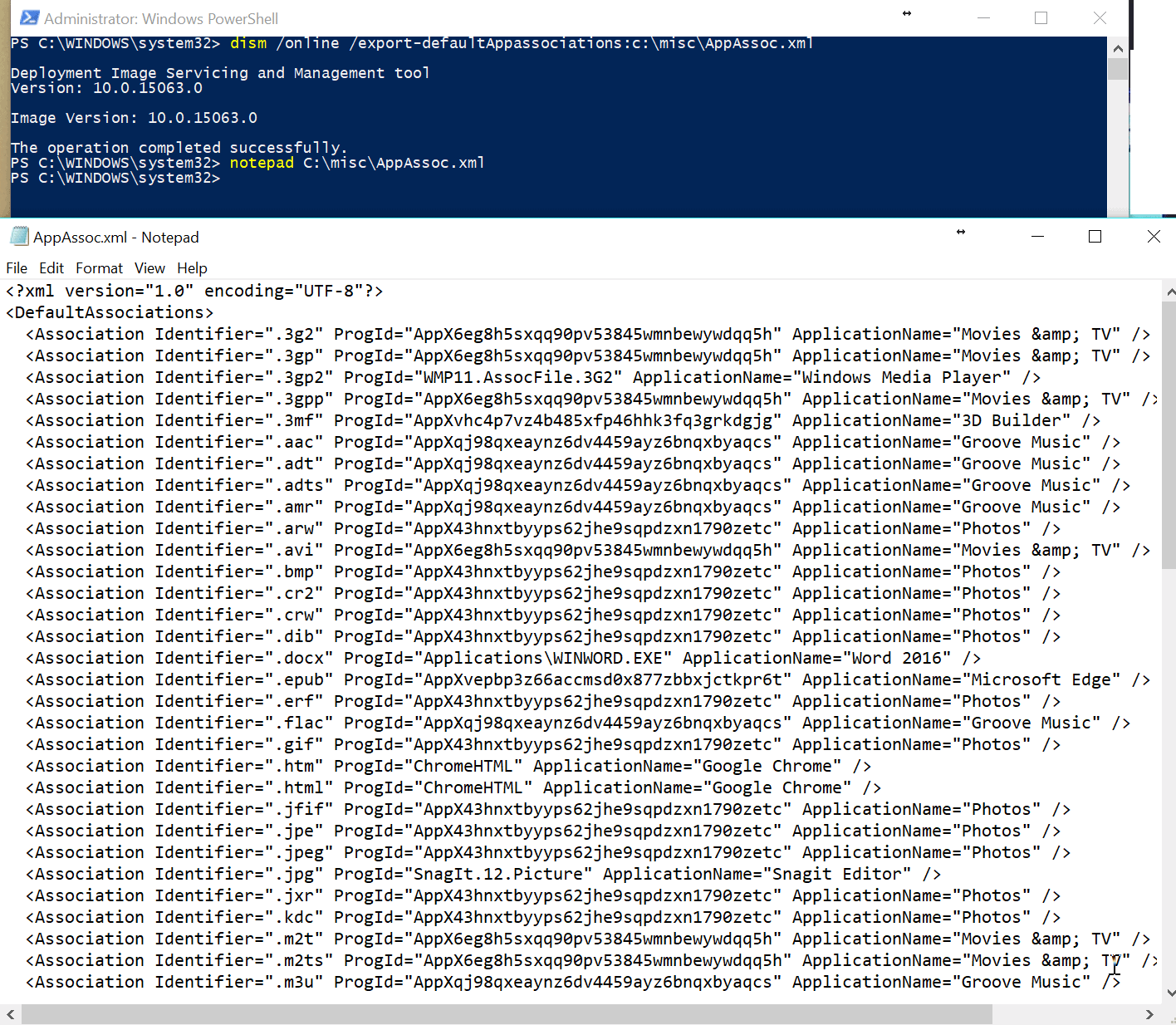 A possible XML file that appears after the user exports it when using the Microsoft-sanctioned way to establish file associations for Windows 8.1 and Windows 10.
A possible XML file that appears after the user exports it when using the Microsoft-sanctioned way to establish file associations for Windows 8.1 and Windows 10.
After that, you would utilize the Group Policy setting called “Set a default associations configuration file,” seen here.
 Do this after the steps for the Microsoft-sanctioned way to establish file associations for Windows 8.1 and Windows 10 are completed.
Do this after the steps for the Microsoft-sanctioned way to establish file associations for Windows 8.1 and Windows 10 are completed.
This seems fairly straightforward, and it is. But even though it’s straightforward, it has a LOT of limitations and challenges.
Here are a bunch of downsides with the in-box method for Windows 10:
- Limitation 1: You need a perfect machine; for each new application deployment.
- Limitation 2: You will likely need different associations files for different machines.
- Limitation 3: You might need to segment your computers into different OUs if you have different associations.
- Limitation 4: You need to do this process even if you have just one or two applications you want to ensure.
- Limitation 5: To get the best experience, you need to do this for all associations a user is going to ever click upon, ever.
All of these limitations can be wrapped up in a single thought:
- When your needs change, there is nothing dynamic about this process;
- This process is all manual; and
- This process requires a lot of effort to build (or rebuild) the “perfect workstation,” re-export the file, and ensure all computers get it.
And, again, if you have different needs for different computer groups, Microsoft’s method requires each of those different computer group types have “perfect workstations,” where you then export the associations file one by one.
All this becomes insanely time consuming, and quickly gets way out of hand every time you update an application, and roll it out, and want that application to be the registered extension or protocol.
So, what can you do then?
PolicyPak File Associations Manager can immediately help with this dilemma for Windows 10 machines. If you are already accustomed to using Group Policy (with Group Policy Preferences) to manage file associations, then PolicyPak File Associations Manager is a natural way to perform that same work.
Here’s a video to demonstrate PolicyPak File Associations Manager in action immediately.
You can check out more PolicyPak File Associations Manager uses right now at https://www.policypak.com/components/file-associations-manager/
Also please check out Part III in this series on managing File Associations for Windows 10 !


