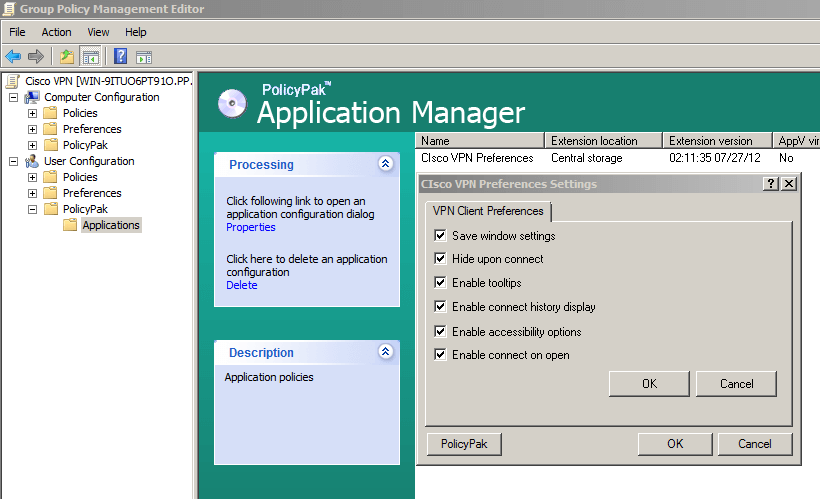Cisco is one of the big players when it comes to VPN. Its name denotes security, dependability and consistency. Their Cisco VPN client protects the communication stream between two endpoints allowing users to be vitally productive wherever they may be.
This is what PolicyPak does. It protects the desktop and application experience of the user, ensuring that the configuration settings that you the administrator want to distribute are delivered every time, dependably and consistently.
Enter – our pre-configured PolicyPak for the Cisco VPN client!
Whether your users are mobile or stay in the office every day, PolicyPak is there, safeguarding your applications from user interference and meddling.
Ensure your Cisco VPN client settings are dictated and ensured using Group Policy.Check out this video to see how it’s done:
Once the CiscoVPN client is deployed to your users, you’ve got no way to manage this application. Users can simply work around your settings, creating an insecure situation within an application that is all about security.
With PolicyPak, you’re the one in control.
Besides, once you’re using PolicyPak to manage the Cisco VPN client, you’ll also get to manage all your other enterprise desktop applications the same way: Flash, WinZip, Firefox, and any custom applications you have. They’re 100% included – absolutely free.
It’s all included when you’re a PolicyPak Professional customer.
PolicyPak was designed by Microsoft MVP, Enterprise Mobility Jeremy Moskowitz – who “wrote the book” on Group Policy, runs GPanswers.com, and lives and breathes Group Policy and enterprise software deployments and desktop lockdown.
When you’re ready to get serious about managing the Cisco VPN Client, PolicyPak is ready for you.
Manage Cisco VPN Client with Group Policy video transcript
Hi, this is Jeremy Moskowitz for PolicyPak Software. In this video, we’re going to learn how to use PolicyPak to manage the Cisco VPN Client.
I’ve already got the VPN client installed on my computer, and I’m just a regular user here. As you can see, I’m logged on as a guy called “eastsalesuser4.” If we open up the application here from the Start Menu we can see there are just a few settings to configure within this little application, but they’re still settings that your users can mess up none the less. If we were configuring this application for a home office user for instance, this VPN client would be absolutely critical for the work flow of that employee. That’s why you, the administrator, need a way toensure this application works optimally all the time.
Let’s go over and see how we would manage these settings quickly using PolicyPak. I’ll go ahead and switch over to my Management Station computer.
We’ll go ahead and right click over our “East Sales Users”, “Create a GPO” and we’re going to call it “Lock DownCisco VPN.” So this GPO is now associated with the “East Sales Users.” I’ll right click over it. I’ll click “Edit…”. I’ll dive down under “User Configuration,” “PolicyPak/Applications/New/Application.” There it is, “PolicyPak for Cisco VPN Client” along with our other applications like “WinZip,” “Media Player,” “Firefox,” “Skype” and some other things.
Let’s check “Save Window Settings” and “Hide upon connect.” I’ll also check “Enable tooltips”. Notice how when I checked each of them that the text became underlined. That means that the setting value is going to be delivered to the user. I want to deliver unchecked values for the rest of these settings so what I’m going to do is check them and then quickly uncheck them. Notice that the unchecked settingsare now underlined as well.
Now I will go back to my client machine, we’ll get a command prompt and run “gpupdate.” Now again, we could envision the user just logging on for the very first time or changing job roles or getting a new computer. As soon as they do, they’re going to get these settings. I just happen to be using gpupdate to do that.
Now that that’s done, let’s reopen the application again. As you can see, when I open up the settings window, all of the desired checkboxes have been delivered. PolicyPak has once again done its job.
And we are done. That is how incredibly easy it is for you to use PolicyPak to manage andlockdown Cisco VPN Client and tons of other desktop applications.
If you’re looking for a trial of PolicyPak, just click on the “Webinar / Download” button on the right.
Thanks so much for watching, and get in touch with us if you’re looking to get started. Talk to you soon.