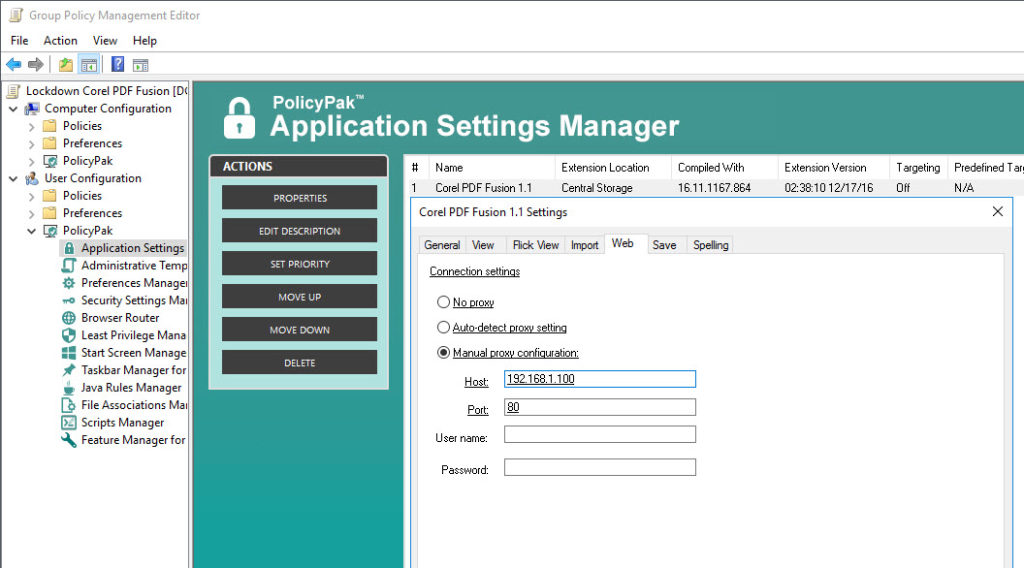Because of the ubiquitous nature of PDF files today, there are so many PDF applications out there being utilized, applications that you have to support.
PolicyPak makes it a point to support as many of them as possible, including Corel PDF Fusion.
PolicyPak locks down and enforces the optimum setting values that you, the network administrator, want your users to have. PolicyPak sets and enforces expectations for your users’ applications, so that they get the same experience, every time they launch it.
Keep your Corel PDF Fusion configuration settings enforced and streamlined with PolicyPak. Check out this video to see how it’s done:
With PolicyPak, you’re the one in control.
Besides, once you’re using PolicyPak to manage Corel PDF Fusion, you’ll also get to manage all your other enterprise desktop applications the same way: Flash, Lync, Java, Firefox, and any custom applications you have. They’re 100% included – absolutely free.
It’s all included when you’re a PolicyPak Professional customer.
PolicyPak was designed by Microsoft MVP, Enterprise Mobility Jeremy Moskowitz – who “wrote the book” on Group Policy, runs GPanswers.com, and lives and breathes Group Policy and enterprise software deployments and desktop lockdown.
When you’re ready to get serious about managing Corel PDF Fusion, PolicyPak is ready for you.
Lockdown Corel PDF Fusion Transcript
Hi, this is Jeremy Moskowitz, Microsoft MVP, Enterprise Mobility and Founder of PolicyPak Software. In this video, we’re going to learn how to configure Corel PDF Fusion using PolicyPak.
I’ve already got PDF Fusion installed on my computer, and I’m just a regular user here. As you can see, I’m logged on as a guy called “eastsalesuser4.” I’ll open up PDF Fusion,go to Preferences, and examine the configuration settings a user has access to.
Right here on the General tab I have some settings such as “File Type”and “Application Updates.” On “Import” I have some drag-and-drop conversion settings to allow integration with applications such as Word which allows users to undo undesired object modifications. Finally here in “Web” I have the all-important Proxy Settings.
Corel PDF Fusion is a registry based application which means a registry savvy user can modify these settings and get around your desired settings. I have the registry location saved here where I can go straight into the registry and modify the setting for “AutoUpdate” and change the value from 1 to 0. As you can see, EastSalesUser4 has the rights to do this. No Admin rights required.
Now let’s see how we can ensure compliance and perform desktop management of settings quickly using PolicyPak. I’ll go ahead and switch over to my Management Station computer.
We’ll go ahead and right click over our “East Sales Users”, “Create a GPO” and we’re going to call it “Lockdown Corel PDF Fusion.” So this GPO is now associated with the “East Sales Users.” I’ll right click over it. I’ll click “Edit…” I’ll dive down under “User Configuration,” PolicyPak/Applications/New/Application.” There it is, “PolicyPak for Corel PDF Fusion” along with other applications like “Java,” “Flash” “Firefox,” “Skype” and lots of other important desktop applications that your users utilize every day (and you want to make more secure).
Let’s start with “General and let’s set the “Default File Type” to PDF. Notice how the setting became underlined when I made the selection. This means that PolicyPak will deliver this setting value. While we are here, let’s make sure that “Automatically check for updates”is always unchecked so my users can’t involve themselves in updating this application. Now let’s right click on our desired setting and select “Perform ACL Lockdown”. As the name suggests, ACL Lockdown is a feature, unique to PolicyPak that locks down settings within the registry or an applications’ files which prevents users from working around your desired settings.
Finally, let’s go to Web and let’s manually configure a proxy address for this application and assign a port as well.
Now I will go back to my client machine, we’ll get a command prompt and run “gpupdate.” Now you could envision the user logging on for the very first time, using a Terminal Services or Citrix machine, using a VDI session, changing job roles, or getting a new computer. I just happen to be using gpupdate.Yes, PolicyPak performs the magic. To get the magic delivered, you can use Group Policy, SCCM, LanDesk, KACE or your own systems management software. Even if the user is offline, your settings are always preserved because PolicyPak is always working for you in the background, making the job of you the administrator, easier.
Now let’s open up PDF Fusion again and check our settings. Notice that my setting for “Default File Type” has been delivered and that “Automatically check for updates” is unchecked. A quick visit to “Web” shows that the proxy address and port have been delivered as well.
Now let’s pretend this user tries to change the settings in the registry again. I’ll open up the registry location once again and to attempt to modify “AutoUpdate” and as you can see the efforts of this user has been thwarted. PolicyPak with ACL Lockdown has locked down these registry settings.
And we are done. That is how incredibly easy it is for you to use PolicyPak to manage Corel PDF Fusion as well as tons of other desktop applications.
If you’re looking for a trial of PolicyPak, just click on the “Webinar / Download” button on the right.
Thanks so much for watching, and get in touch with us if you’re looking to get started. Talk to you soon.