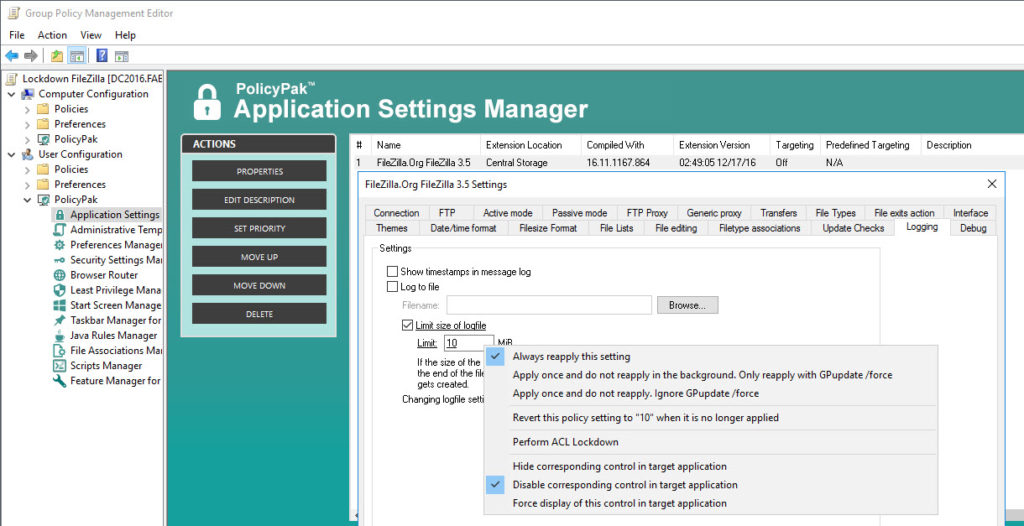Your users need to transfer files. That’s why you gave them FileZilla. You also want their file transfers to go through without any problems.
But if you’ve got no way to manage this application then users can simply work around your settings, creating problems, which generatesupport costs for a totally free application. Ouch!
ButPolicyPak gives you everything you need to manage it. PolicyPak enforces your desired settings for a wide and ever growing array of applications in order to eliminate user generated problems.
The fact is, you can’t afford to put your users in charge of the administration of this or any application.
Ensure your FileZilla settings are dictated and ensured using PolicyPak.Get those settings out there using Group Policy, SCCM or your own management tool.Check out this video to see how it’s done:
Our PolicyPak software snaps-in to the Group Policy Editor and gives you the same user interface of FileZilla itself. You can set key settings like what is seen here.
Notice that in the above image as well as the one below, the option to disable the corresponding control has been configured. This prevents users from accessing the setting completely.
As with many of our PolicyPaks, you can even hide designated elements of FileZilla within the configuration settings to ensure that users are not only unable to modify the element settings, they don’t even know they are there.
With PolicyPak, you’re the one in control.
Besides, once you’re using PolicyPak to manage FileZilla, you’ll also get to manage all your other enterprise desktop applications the same way: Flash, WinZip, Firefox, and any custom applications you have. They’re 100% included – absolutely free.
It’s all included when you’re a PolicyPak Professional customer.
PolicyPak was designed by Microsoft MVP, Enterprise Mobility Jeremy Moskowitz – who “wrote the book” on Group Policy, runs GPanswers.com, and lives and breathes Group Policy and enterprise software deployments and desktop lockdown.
When you’re ready to get serious about managing FileZilla, PolicyPak is ready for you.
Manage Filezilla with PolicyPak video transcript
Hi, this is Jeremy Moskowitz, Microsoft MVP, Enterprise Mobility and founder of PolicyPak Software. In this video, we’re going to learn how to use PolicyPak to manage FileZilla.
I’ve already got FileZilla on my computer, and I’m just a regular user here.
As you can see, I’m logged on as a guy called “eastsalesuser4.” If we open up the application here and look at our configuration options we can see a lot of settings for this application.
If I go to some of these tab sections such as FTP, I want to make sure that Passive is always selected. If in fact we were doing Active FTP I would want to limit the application to a small window of ports so that my firewall wasn’t wide open. I certainly wouldn’t want my users to mess with any of these proxy settings which would really mess things up.
Finally, like other applications, I want to take away the ability of my users to perform their own updates, or possibly install beta versions. So I would definitely want to configure the “Update Checks” tab settings.
Let’s go over and see how we would manage these settings quickly using PolicyPak. I’ll go ahead and switch over to my Management Station computer.
We’ll go ahead and right click over our “East Sales Users”, “Create a GPO” and we’re going to call it “Lock DownFileZilla.” So this GPO is now associated with the “East Sales Users.” I’ll right click over it. I’ll click “Edit…”. I’ll dive down under “User Configuration,” “PolicyPak/Applications/New/Application.” There it is, “PolicyPak for Filezilla” along with other applications like “Java,” “Flash,” “Firefox,” “Lync” and some others.
Let’s go to “FTP” and enforce the “Passive” setting by clicking “Active” and then Passive. Notice how as soon as I swapped radio buttons that the text became underlined. That means that the setting value is going to be delivered to the user. I’ll then go to “FTP Proxy” and make sure “None” is selected. Then I’m going to right click on this setting and choose “Disable corresponding control in target application.” This will deny your users the ability to modify this setting because they won’t be able to access it. Let’s then go to “Generic Proxy” and choose “None” but this time let’s go one step further. Let’s hide this setting completely by right clicking and selecting “Hide corresponding control in target application.”
Finally, let’s go to Update Checks and let’s make sure that “Enable automatic update check” is always unchecked. Let’s also uncheck “Check for beta versions and release candidates” and then let’s hide it completely as well.
Now I will go back to my client machine, we’ll get a command prompt and run “gpupdate.” Now you could envision the user logging on for the very first time, using a Terminal Services or Citrix machine, using a VDI session, changing job roles, or getting a new computer. As soon as they do, PolicyPak delivers these settings. We just happen to be using gpupdate right now.
Now that that’s done, let’s reopen the application after you have delivered settings using PolicyPak.
As you can see, when we visit the various tabs where we applied our setting values, all of your desired configurations have been delivered. As you can see the Proxy tabs are both either disabled or not visible whatsoever. The same is true for my hidden setting in Update Checks.
PolicyPak to the rescue.
Your IT and security settings you need are now delivered to FileZilla.
Remember: you can use Group Policy or your own systems management tool like SCCM, LanDesk, KACE or anything else and deploy PolicyPak directives. We just happen to be using Group Policy in these examples.
That is how incredibly easy it is for you to use PolicyPak to manage and lockdown FileZilla and tons of other desktop applications.
If you’re looking for a trial of PolicyPak, just click on the “Webinar / Download” button on the right.
Thanks so much for watching, and get in touch with us if you’re looking to get started. Talk to you soon.